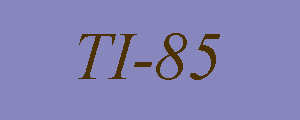The Graphics Display Screen
In order to control the graphics display it is useful to understand the
following attributes of the calculator's display screen:
(For more details concerning aspect ratios and distortion in calculator
windows see the aspect ratio and screen compression
ratio page.)
If you are using a calculator other than the TI-85 then you should try
to determine the corresponding information for your machine. Here are
some ideas of how this was done for the TI-85:
A more precise approach is to start from the "ZSTD" RANGE window
(which is [-10,10]×[-10,10]).
Then choose the "ZSQR" window from the ZOOM menu. By definition, this window
has no distortion, which means that its compression ratio is 1.
(The compression ratio of a RANGE window equals the aspect ratio of
the window divided by the aspect ratio of the display screen.
So the aspect ratio of this window equals the aspect ratio of the display
screen.) The dimensions of this "ZSQR" window are
and the height divided by the width equals .588336783988.
Yet another approach is the following. Start with any RANGE window (such as
"ZSTD") which has the same width as height. From the "DRAW" menu choose "CIRCL" and
create a circle centered at the origin with any positive radius. Let A be the
x-coordinate of the x-intercept of the circle and let B be the y-coordinate of
its y-intercept. Then B/A will be the aspect ratio of the display screen.
Note: this approach can't be done with much accuracy as it is difficult to get
close approximations to both A and B.
By dividing the measured width X and height Y of the display screen we can
estimate the dimensions of each pixel:
Here are some ideas of how to use this information to get better
control over graphical outputs:
fails to show that 2 is not in the domain of f. On the
other hand if we graph this function on any of the RANGE windows
we do get an accurate picture. The reason is that in the first window
x=2 was not one of the x-values that the calculator plotted whereas in
the latter four windows it was. In general if the RANGE window is
[a,b]×[c,d] then the calculator plots the points (x,f(x)) where
x has the form
where i is an integer between 1 and 126. Note that the midpoint of a and
b is always one of the plotted x-values (take i = 63). And also points
which are increments of one sixth, an one seventh, of the distance between a and b are
plotted (take i = 21, 42, 63, 84, 105 for the sixths, and
i = 18, 36, 54, 72, 90, 108 for the sevenths). This explains
why the windows [-3,7]×[-10,10] and [-6,6]×[-10,10]
work out nicely for this example. As you can see, the choice of
[-6.3,6.3] for [a,b] is often very convenient since
(b-a)/126 = .1.
which is a window whose compression ratio is 1. Have the calculator sketch the graphs of
y = x and y = 1.18601224709 x. These are both straight lines through the origin
but the graph of the second line looks nicer. Why? (The answer has to
do with the aspect ratio of the individual pixels.)
Your questions, comments or suggestions are welcomed.
Please direct correspondence to:
URL: http://www.math.ou.edu/~amiller/ti85/display.htm
In the "ZSTD" window which line through the origin will have the nicest
graph? Which line will have the nicest graph in a RANGE window whose
compression ratio is a number C?
This document was created in September, 1996
and last revised on August 15, 1998.
Department of Mathematics
University of Oklahoma
e-mail: amiller@ou.edu